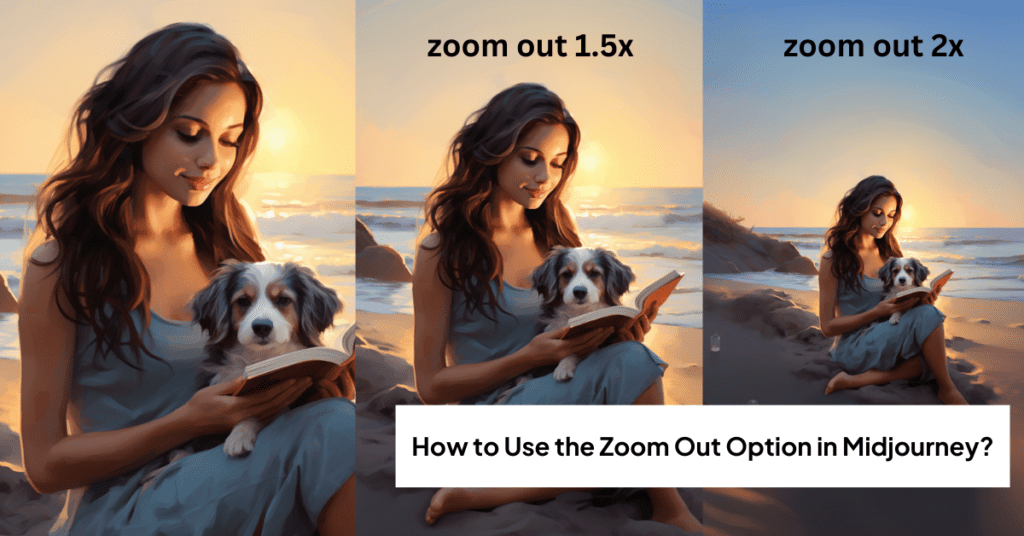Discover the ease of expanding your AI art with the zoom out option in Midjourney V5.2. The ability to custom zoom level, offering options like zoom out 1.5x and zoom out 2x, brings a new dimension to your artistic creations.
With the 2023 update, Midjourney makes it simple for artists and enthusiasts alike to upscaled images and explore beyond the usual boundaries. This guide walks you through the steps to effectively use the zoom out feature within Discord, where Midjourney operates.
Whether you’re looking to add more context to your AI-generated art or just experimenting with different perspectives, the zoom out parameter is your tool for transformation. It allows for a broader view, turning a standard image into an expansive, detailed masterpiece.
Learn how to use zoom out option in Midjourney. Also, explore different ways to use Midjourney zoom out feature to tailor your prompt and fine-tune settings to get the most out of this feature.
So, enhance your journey into the world of AI art and use zoom out in midjourney to bring more perfection to your AI art.
Zoom Out Option in Midjourney: How Does it Work?
Midjourney 5.2 has just unveiled a revolutionary new Zoom Out feature, a game-changer in the world of image generation, similar to Photoshop’s cutting-edge generative-fill AI tool. Imagine the possibilities as you upscale your creations, pushing the horizons of your Midjourney image beyond its initial limits.
This remarkable outpainting tool enables you to expand the canvas of your non-square image, seamlessly blending the new areas with the original image, ensuring the essence of your initial vision remains intact.
What’s more, the Zoom Out option isn’t just about expansion; it’s about precision and personalization. With the Custom Zoom functionality, you now have the power to refine your midjourney prompts, tweaking parameters to perfect the expanded view of your generated images. This innovative feature transforms your artistic process, offering an unparalleled level of control and creativity.
So, use midjourney’s zoom out feature now.
Embrace the future of image generation with Midjourney 5.2 and see your visions unfold in ways you never thought possible!
How to Use the Zoom Out Option in Midjourney?
Here is a step-by-step guide regarding midjourney zoom out image options. These options and custom zoom features are available after upscaling an image. You can use the zoom-out feature to 1.5x or 2x your chosen image.
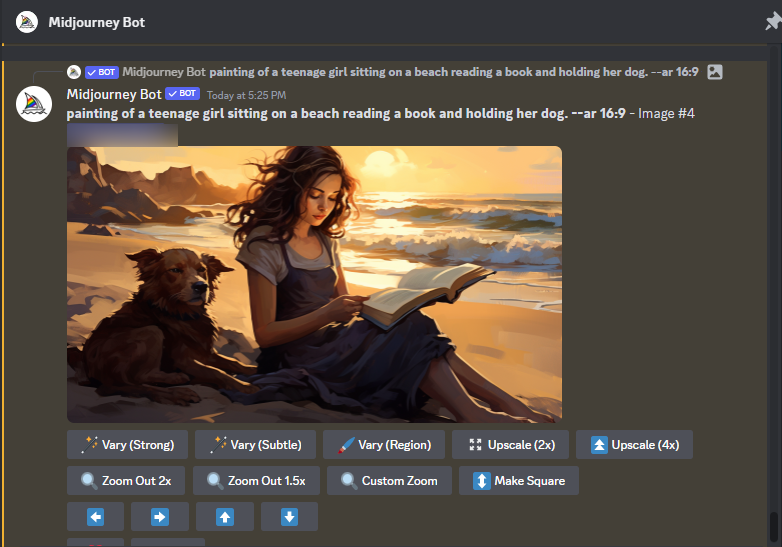
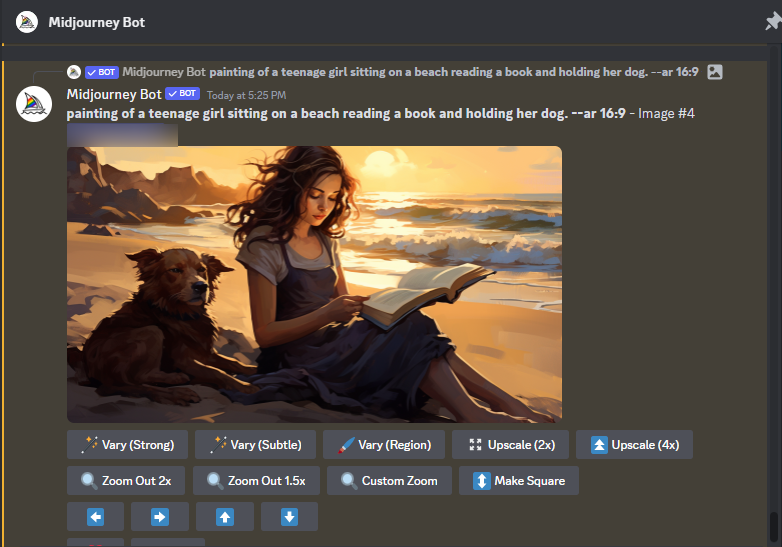
Once you have chosen any of the Zoom Out settings, Midjourney will generate four new zoomed-out images. You can opt for the one that best fits your needs.




Unlimited Zooming Out in Midjourney
When you make a zoomed-out image bigger in Midjourney, you can zoom out more, as many times as you want. Each time you zoom out, Midjourney adds new elements to your picture as the main part gets smaller.


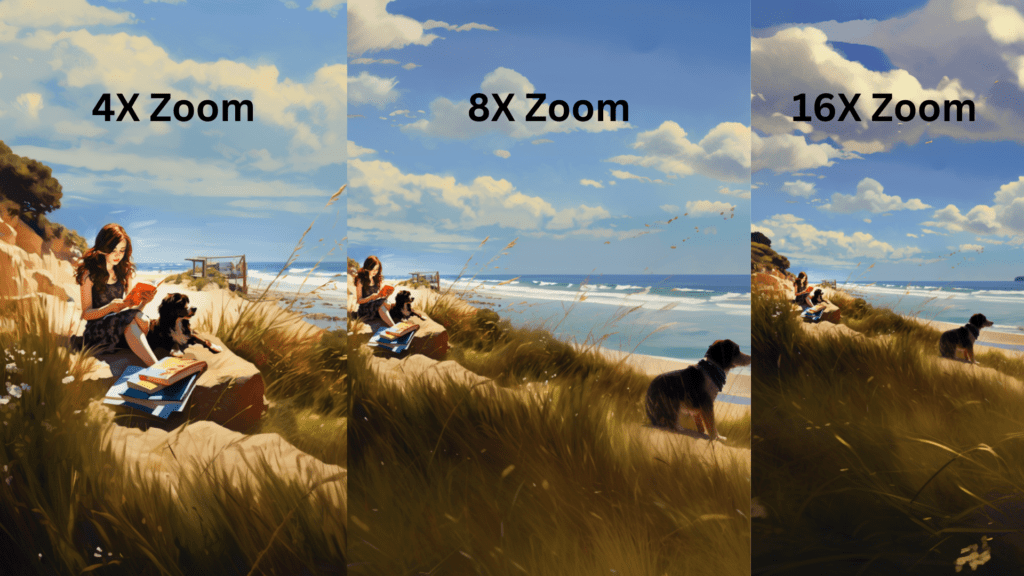
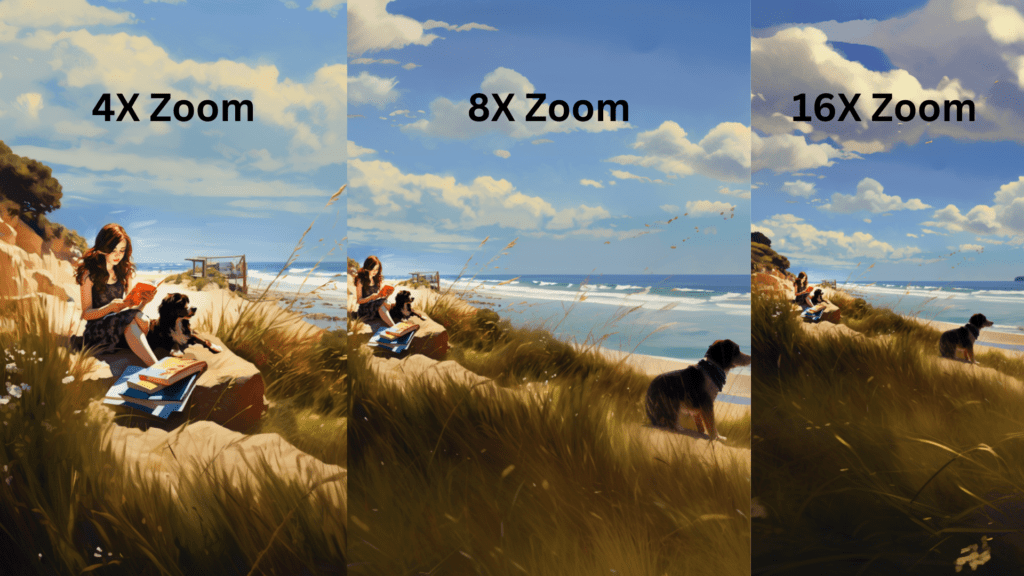
Note: Zoom Out does not increase an image’s maximum 1024 x 1024 px size
How to Use The Custom Zoom Out Option in Midjourney?
The custom zoom out button lets you select the desired option to zoom out an image.
The Pop-Up dialogue box appears when you select the custom zoom out option. Here you can enter the custom value between 1-2 for the –zoom parameter.
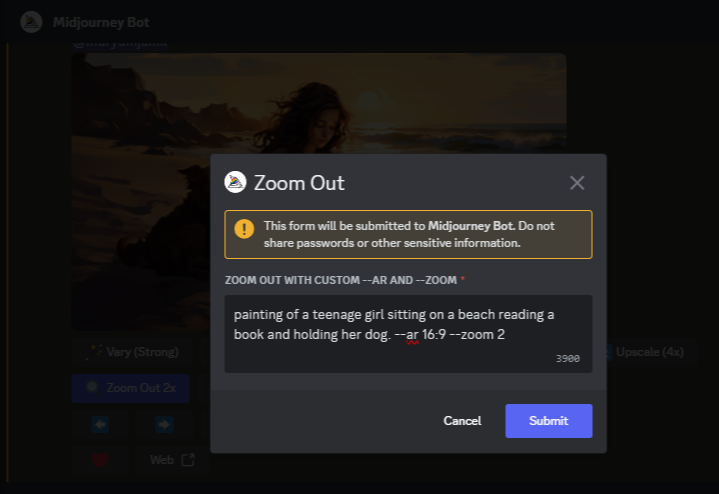
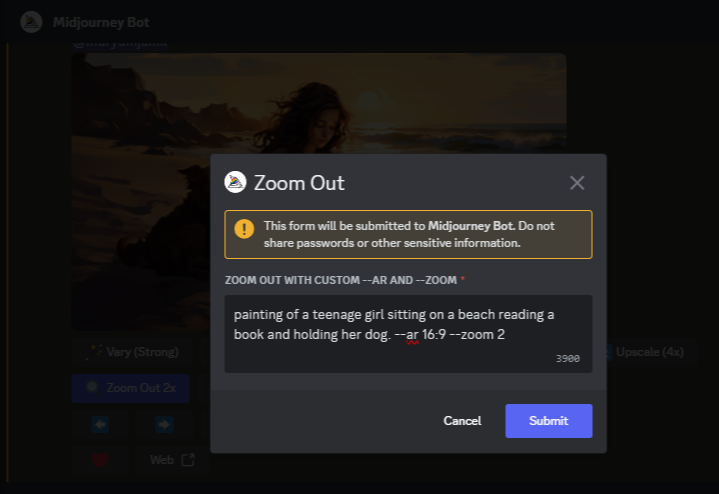
Including New Elements to Your Zoom Out Images
You can easily change the entire prompt to introduce new elements to your image. For instance, we Zoomed Out the original image twice. Later, we used the Custom Zoom Out option to change our prompt and include a new element to the scene.
Original Prompt
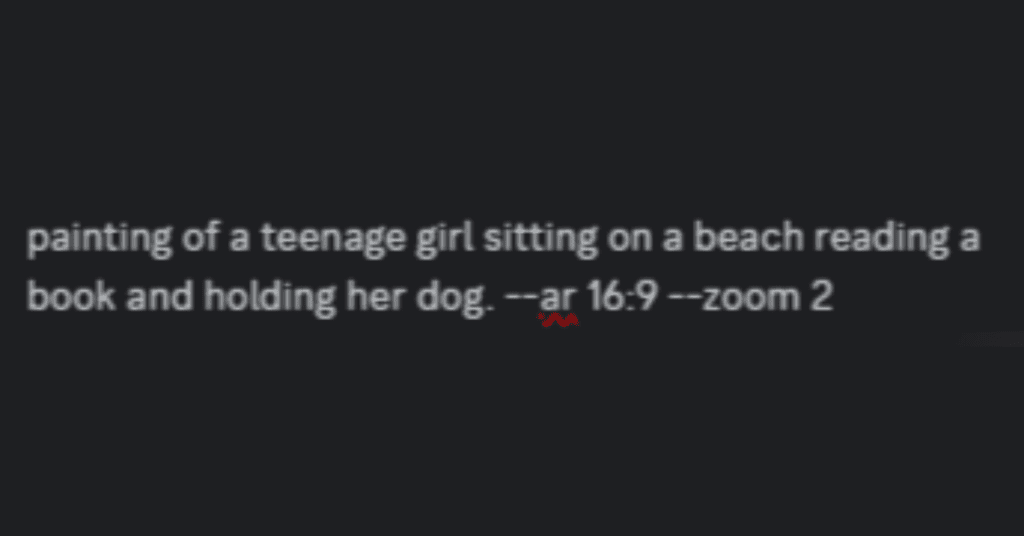
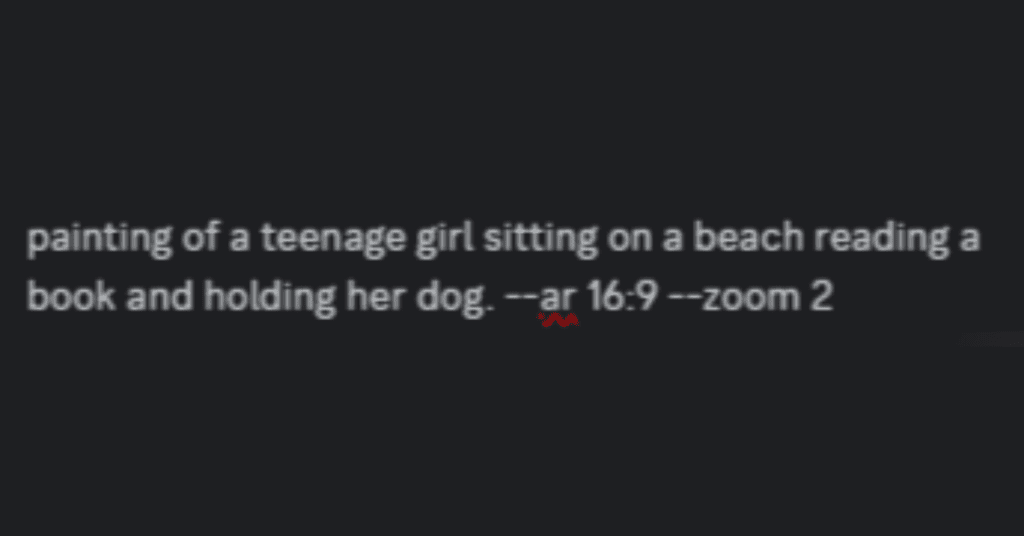






New Custom Out Prompt
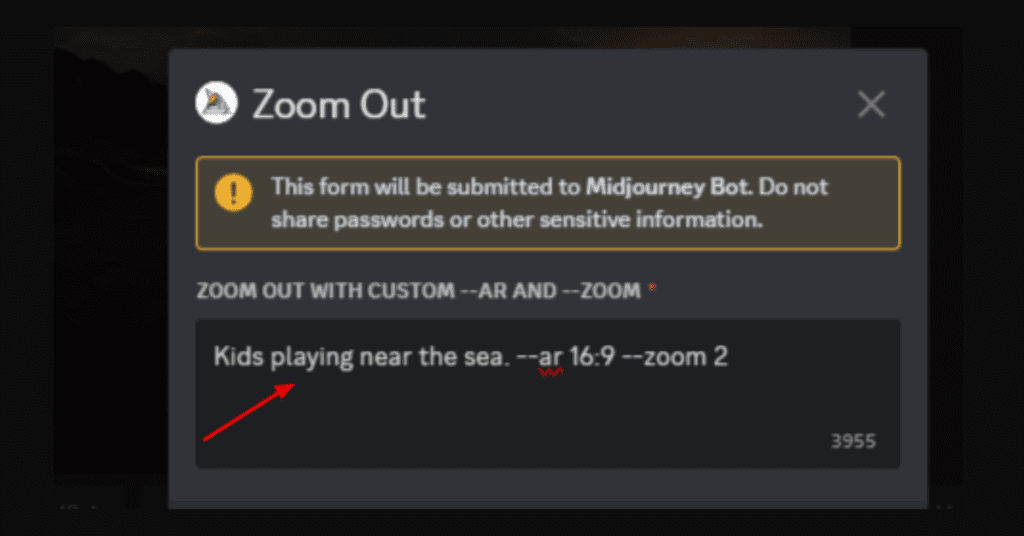
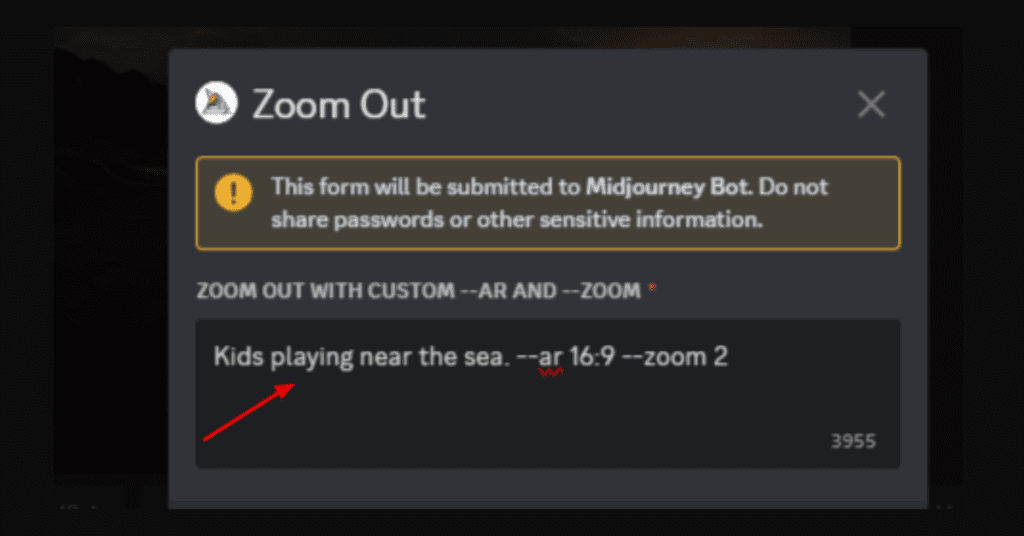




You may continue to expand the view and add elements selectively
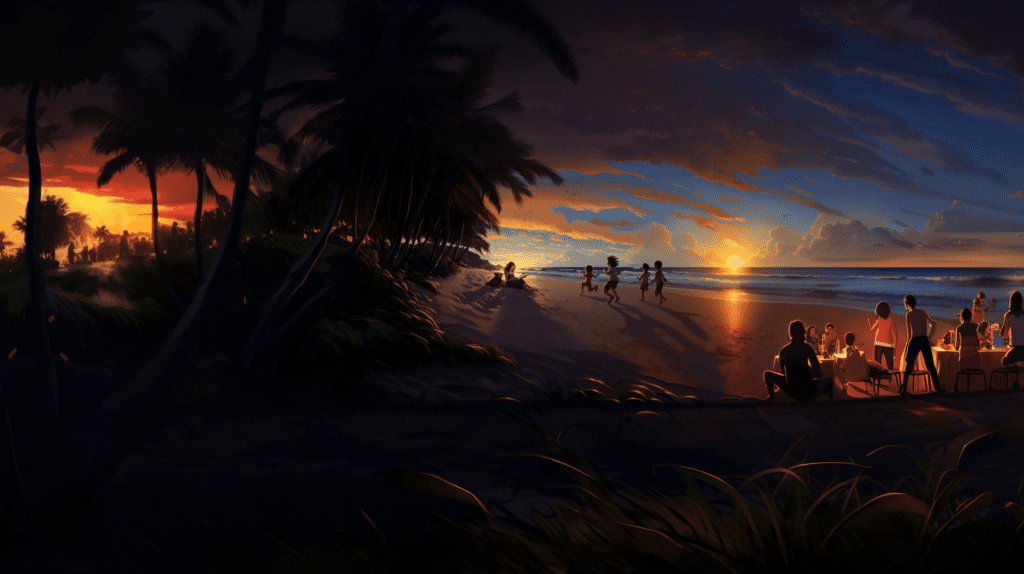
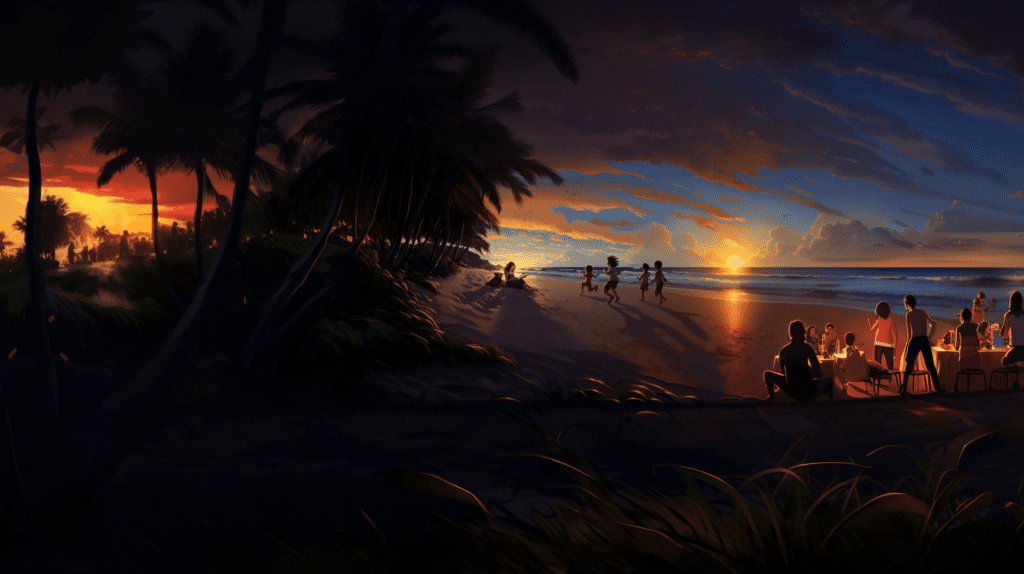
Changing the Setting of the Original Image
You can adjust the setting of your original image in Midjourney by choosing the Custom Zoom feature. To frame the original image differently, simply replace the existing prompt with a new one.
Here’s an example;
Framed Picture on the Wall. –ar 16:9 –zoom 2




How to Change the Aspect Ratio of an Upscaled Image
You can change the aspect ratio of an upscaled image by adjusting the aspect ratio parameter using Custom Zoom out option.




You can modify both the prompt and the aspect ratio at the same time. Here, we switched the aspect ratio to Square and adjusted the prompt for a better-framed image.




Creating Variations of Zoomed Out images
To adjust the final upscaled image, use the new Vary options, which offer a choice between a subtle and a strong variation of the original image. Remember, using these Variation options alters the context of the original image.
Midjourney creates variations based on the most recent prompt. For different variations of the original image, go back to the original upscale and select the Custom Zoom option once more.


Landscape images expand vertically, while Portrait images expand horizontally. The arrows near the “Make Square” button show the direction of the expanded image.
Bottom Line
The new Midjourney zoom out feature, part of the latest Midjourney update, is a transformative tool in the realm of AI-generated art. It allows users to expand their image beyond its original boundaries, opening up a world of creative possibilities. With this feature, accessible within the Midjourney environment on Discord, artists and enthusiasts can push the envelope of generative AI, extending the canvas of an upscaled image and exploring new dimensions in their work.
This revolutionary feature offers varying levels of zoom, including 1.5x and 2x options, enabling users to extend the content around the image in a way that seamlessly integrates with the existing artwork. The ability to change the prompt and adjust the aspect ratio further enhances the flexibility and control over the final output.
Midjourney’s AI has evolved to become more than just a tool for generating new images; it’s a comprehensive platform for artistic expression and innovation. Whether you’re looking to add depth, context, or a fresh perspective to your creations, the new Midjourney zoom out feature provides an unparalleled opportunity to reshape and refine your art.
With each use of the zoom buttons, you’re not just altering the level of zoom; you’re redefining the boundaries of your artistic vision. Midjourney users on the Discord server now have the power to transform their visions into expansive, detailed masterpieces, transcending the original limits of their creations.
In conclusion, the new Midjourney zoom out feature is a game-changer for AI art, offering an expanded canvas and enhanced control for artists and enthusiasts. It represents a significant leap in the capabilities of generative AI, allowing for a more profound and personalized artistic journey within the Midjourney framework.