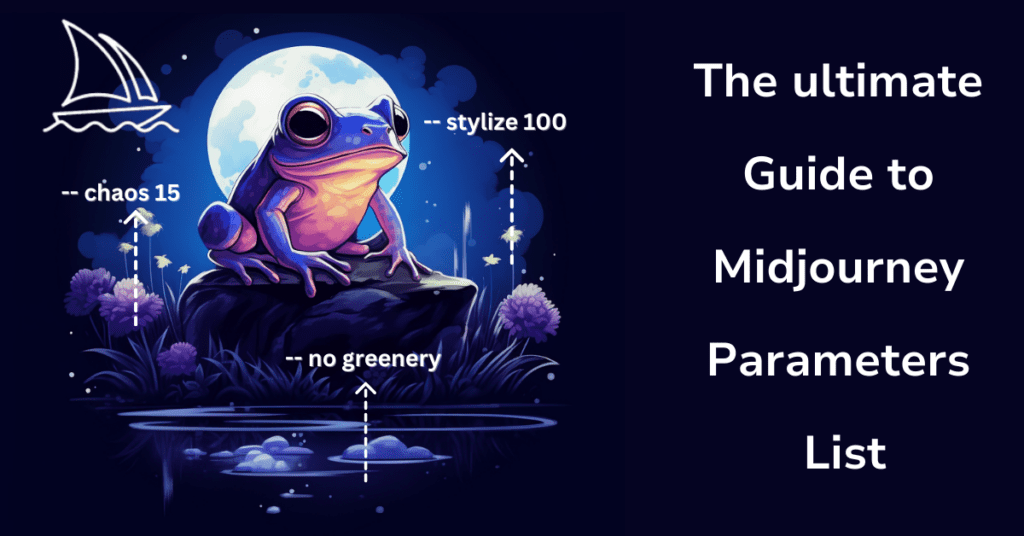At the core of the revolutionary image generation with Midjourney lies a powerful suite of parameters, each offering a unique dimension to the creative process. This guide is designed to be your comprehensive cheatsheet, diving into the diverse range of Midjourney parameters list.
From the basics like aspect ratios and chaos levels to the more nuanced and advanced options such as model version parameters, we’ve got it all covered.
Midjourney’s parameters are the driving force behind its rapidly growing popularity. They provide an unparalleled level of control and customization, allowing artists, designers, and enthusiasts to push the boundaries of AI-powered creativity.
In this guide, we will take you through each parameter in detail. Expect to learn how adjusting the aspect ratio of the generated prompt can change the composition of your images, or how the chaos level can inject a degree of unpredictability and creativity into your work. We’ll also delve into the different Midjourney model versions, each offering its unique flair to the image generation process.
Furthermore, we’ll explore how parameters like ‘seed number’ can influence the initial image grids being generated, providing a touch of consistency or variation as needed. Parameters such as ‘stylize’ and ‘quality’ will be discussed to show how they can be used to fine-tune the artistic elements and details when you generate images.
As we embark on this journey through the fascinating world of Midjourney parameters, you’ll gain insights and tips on how to harness these tools to create stunning AI-generated imagery. Whether you’re aiming for more detailed, higher value images or seeking to use an alternative approach for less detailed and smoother but equally compelling visuals, this guide will equip you with the knowledge to achieve your artistic vision.
So, without further ado, let’s dive into the rich and dynamic world of Midjourney parameters and discover the limitless possibilities they offer in the realm of AI-driven image generation. Prepare to be amazed at how these parameters have contributed to the meteoric rise in Midjourney’s statistics and how you can leverage them to elevate your creative projects.
Midjourney Aspect Ratio
The aspect ratio parameter lets you adjust the width and height of AI-created images. It’s shown as two numbers with a colon, like 7:4 or 4:3. Use –aspect or –ar to change it. Midjourney’s default is 1:1, but you can use whole numbers to alter this.




Midjourney Chaos Parameter
Midjourney Chaos Feature In Midjourney, the “–chaos” or “–c” parameter serves to diversify the initial array of images. This distinctive feature creates a realm of artistic and unforeseen imagery.
Opting for higher numbers leads to more extraordinary and surprising outcomes and arrangements. Conversely, smaller numbers yield images that are more predictable and uniform.
The default value of Chaos parameter is 0, but it can be adjusted anywhere between 0 and 100.
Leaving the chaos value unaltered or opting for a minimal figure results in a consistent original grid image during multiple image generations. Elevating the chaos number introduces more variation, paving the way for more novel and unexpected image formations.
To modify the chaos value, simply incorporate “–chaos <value> or ” — c <value> in your prompt.




You can see that the image is quite different from the added prompt. Now let’s try with “–chaos 0”, which stands as the standard value.
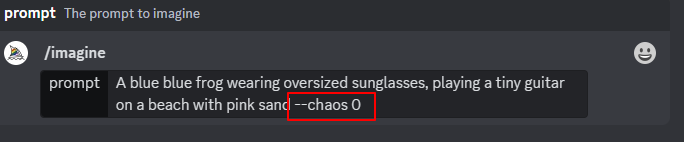
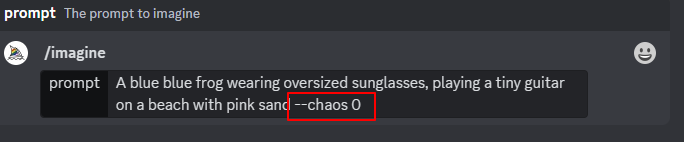


This lets you try out many kinds of image making, from clear and steady pictures to ones that look busy and fuzzy, like TV static.
You get what we are saying, yes? 😊
Midjourney No Parameter
In Midjourney, the “no” parameter is crucial for defining elements you don’t want to include in your created image.
This function is a key component of the Midjourney prompt parameters, enabling the elimination of specific aspects in the images you create.
It works with various parameters or words, separated by commas, such as “–no item1, item2, item3, item4”.
For example, if you’re creating an image of a blue frog on the beach and wish to omit sand or sea creatures, you would use “no sand”, “no sea animals”.
Employing this parameter will effectively reduce the presence of sea animals in the still life image.




Remember, the Midjourney bot treats every word in your image prompt as a detail you wish to have in your final image.
For optimal results, concentrate your prompt on elements you desire in the image. Utilize the “–no” option to indicate items you prefer to exclude.




Midjourney Quality Parameter
“The “–quality” or “–q” option in Midjourney controls how long it takes to make an image. Using a higher-quality setting means it takes more time but gives you images with more detail. These settings also require more GPU minutes for each task.
It’s essential to remember that this quality setting doesn’t change the generated image’s resolution.
The default quality level is 1, and it only takes the numbers 0.25, 0.5, and 1.
If you try to use a number bigger than 1, it automatically goes down to 1.
Higher quality numbers don’t always give the best results. In some cases, lower numbers might work better, like for anime-style, abstract and landscape images.
On the other hand, higher numbers can enhance images with lots of details, like architectural images.
To apply the quality setting, just add “–quality <value>” or “–q <value>” at the end of your prompt
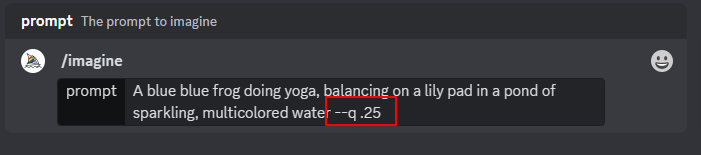
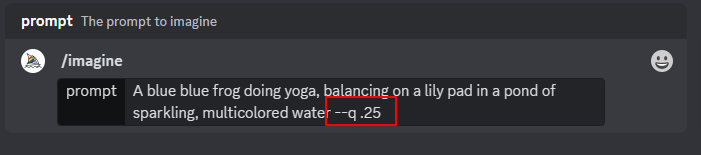


The quality setting affects only the first creation of the image and is compatible with model versions 4, 5, and Niji 5.
Midjourney Stop Parameter
The “–stop” option in Midjourney lets you halt a task before it’s fully completed.
This feature, by ending the process early, allows for images that are more abstract and less crisp. You can use the stop parameter with numbers from 10 to 100, where it’s automatically set at 100 unless changed.
For instance, if you’re generating “A blue blue frog doing yoga, balancing on a lily pad in a pond of sparkling, multicolored water” using midjourney bot and choose to set the stop at 90, it will cease at 90% completion.
Remember, the stop parameter won’t work during the upscaling phase.
To adjust the stop point, just type “–stop <value>” at the end of your prompt.
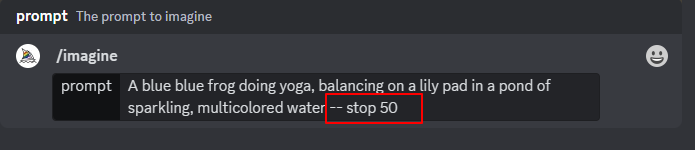
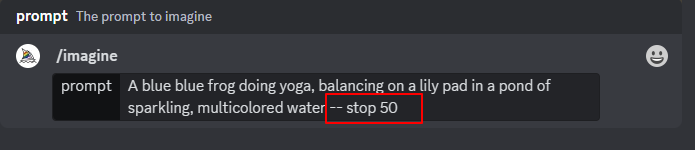


Midjourney Style Parameter
In Midjourney, the “–style” parameter adjusts the look of certain model versions.
Adding a style parameter can help you create images look more like real photos, movie scenes, or charming characters, greatly improving your image creation.
Both the standard model version 5.2 and the earlier version 5.1 support “–style raw”.
“–style raw” lessens Midjourney’s usual style effect, which is great for experienced users seeking more image control or a more photo-like result.
To apply styles, just add “–style <style name>” at the end of your prompt.
The Niji model version 5 also accepts “–style cute”, “–style scenic”, “–style original”, or “–style expressive”




The Niji model version 5 also accepts “–style cute”, “–style scenic”, “–style original”, or “–style expressive”.




Midjourney Stylize Parameter
The “–stylize” or “–s” option in Midjourney adjusts how much the bot’s learning shapes the images. This affects the artistic elements like color, layout, and shapes.
When you use lower stylize numbers, the images you get will look more like the words you use in your prompt, but they might not be very creative. If you go for higher stylize numbers, your images will be more creative but might not stick closely to your prompt.
The default value for stylize is 100, but you can pick any number from 0 to 1000.
Different Midjourney versions, like 5, 5.1, and 5.2, let you choose from the whole range of 0 to 1000 for stylize.
To change the stylize level, just add “–stylize <value>” or “–s <value>” to your prompt.
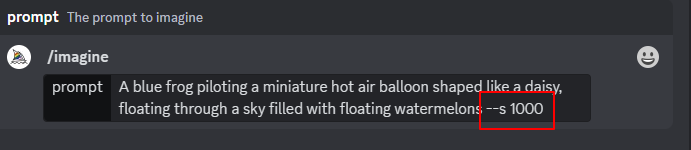
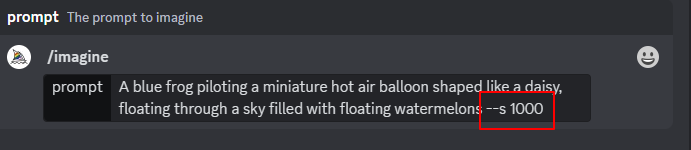


The impact of the ‘stylize’ setting differs among various models. For example, the Midjourney model version 5.2 responds more noticeably to changes in stylize values.
Midjourney Video Parameter
The “–video” feature in Midjourney allows you to make a brief film showing the creation of your starting image grid.
To receive a video link, simply append “–video” to your prompt’s end.
For instance, to generate a video of an image of a frog piloting a miniature balloon being formed, your prompt would be:
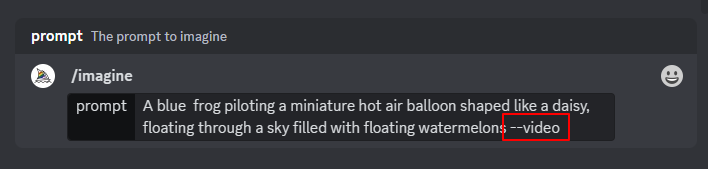
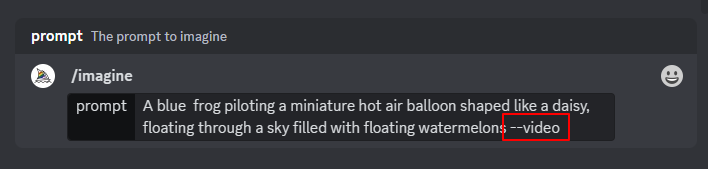
After the task is complete, respond to it with the envelope ✉️ emoji.
Next, the Midjourney bot sends a video link to your direct messages. Click this link to watch your video in a web browser, and right-click or long-press to save the video.
Note: This function is only for image grids, not upscaled images. It works with Midjourney versions 5, 5.1, 5.2, niji 5, and also the older versions 1, 2, 3, test, and testp.
Midjourney Tile Parameter
The “–tile” feature in Midjourney helps to create images that work as continuous tiles.
You can use these tiles to make uninterrupted designs for things like cloth, wall coverings, and surface textures.
Just add “–tile” at the end of your description to use this feature. For instance, to make a tile with a design of cartoon frogs in a garden, you would write “marble texture tile”.
It’s essential to remember that the tile parameter creates just one tile. To observe this tile repeating and creating a design, you should utilize a tool designed for making seamless patterns, such as a seamless pattern checker. This tile parameter is compatible with versions 1, 2, 3, test, testp models, 5, 5.1, and 5.2.




It’s essential to remember that the tile parameter creates just one tile. To observe this tile repeating and creating a design, you should utilize a tool designed for making seamless patterns, such as a seamless pattern checker. This tile parameter is compatible with versions 1, 2, 3, test, testp models, 5, 5.1, and 5.2.
Midjourney Weird Parameter
The “–weird” or “–w” setting in Midjourney, a test function, adds strange, unusual and unexpected generations of images and elements to your AI-made pictures, creating distinct and surprising results.
You can choose any number between 0 and 3000 for this, but it usually starts at 0.
Just type “–weird <value>” or “–w <value>” at the end of your prompt to activate this feature.
Larger values can lead to surprising results. It’s better to begin with lower numbers like 250 or 500 and then fine-tune as needed.




Larger values can lead to surprising results. It’s better to begin with lower numbers like 250 or 500 and then fine-tune as needed.
Midjourney Version Parameter
Midjourney, a top player in AI-created visuals, consistently innovates and upgrades its model versions. Every model is tailored to excel in creating various image types, giving users a broad spectrum of styles for image generation.
Version 5.2 (--v 5.2)
Version 5.2 (–v 5.2), launched in June 2023, stands as the newest and most sophisticated version available.
Crafted to generate images with greater clarity and sharpness, it offers improved color, contrast, and layout.
Moreover, this model exhibits a marginally improved grasp of user commands compared to earlier versions and shows increased sensitivity to the entire spectrum of the –stylize parameter.
Version 5.1 (--v 5.1)
Released on May 4th, 2023, the Midjourney v5.1 model is recognized for its enhanced default aesthetic of some midjourney model. This improvement simplifies its usage with straightforward text prompts.
Additionally, the model is highly skilled in precisely understanding prompts in natural language, resulting in reduced occurrences of unintended artifacts and edges. It also offers sophisticated capabilities such as creating continuous patterns using parameters such as the –tile parameter.
Version 5 (--v 5)
Version 5 specializes in creating images that are more photographic compared to the standard 5.1 model.
It aligns well with detailed instructions but might need longer descriptions to reach the preferred style.
This version is perfect for those who want outputs that look more like real photos.
Version 4 (--v 4)
Version 4, the standard model from November 2022 to May 2023, brought in a completely new codebase and a fresh AI architecture.
Created by Midjourney, it was developed using the latest Midjourney AI supercluster.
This version stands out in responding to image prompts and offers exceptionally high coherency.
Niji Model 5 (--niji 5)
The Niji Model 5, a joint project by Midjourney and Spellbrush, is designed for creating anime and illustration styles.
It excels in capturing movement and energy in scenes, especially in images centered around characters.
This model responds well to the –stylize option, giving users the ability to precisely adjust their pictures.
How to Change Versions in Midjourney
Users can alternate between different versions by appending “–v <model number>” or “–niji <model number>” at the end of their prompt.
Midjourney Parameters List: Final Words
Midjourney is an experimental feature that allows users to customize your image generation process. It uses a unique combination of a seed number and prompt, which plays a pivotal role in the outcome of the image. When the same number and prompt are used, they produce similar ending images, highlighting the reproducibility of results within the system.
One of the key features of Midjourney is its ability to create different types of images, ranging from abstract to landscape. This versatility is enhanced by the various parameters that can be added to a prompt. Adjusting settings like the aspect ratio or opting for lower values can significantly change the aspect ratio , visual style and composition of the images.
Furthermore, Midjourney, pioneered by its founder, has integrated different models into its system. This diversity in models contributes to the broad spectrum of creative possibilities, allowing users to generate the initial image grids and experiment with these parameters.
The essence of Midjourney lies in its capacity to offer a unique platform where creativity and technology converge, enabling users to explore and produce visually stunning images with ease.
Hence, learn more about midjourney parameters list and bring more precision to your AI art generation.